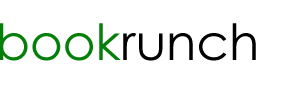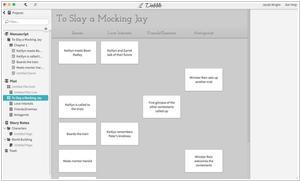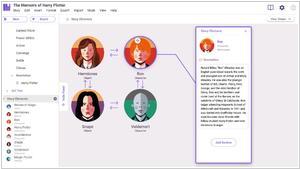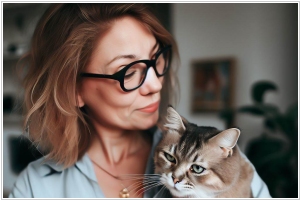Dabble vs Livingwriter
January 30, 2024
16
Book writing software. Write anywhere, anytime, online and offline. Always autosaved. Easily organized. Focus mode and goal tracking
63
LivingWriter is book writing software designed for fiction authors. It features a standard word processor alongside a suite of planning and plotting features.
Dabble vs Livingwriter in our news:
2024. Book writing software Dabble makes it easier to create characters

Dabble has released a new version with enhanced character and cast creation feature. Now authors can craft intricate backstories, define relationships and visualize cast with our new Cast and Characters features. You can now set up property lists in Notes and Characters to keep track of all the important details, mark your editing progress, scenes to come back to, or important notes by changing their icons, create and reuse your own character templates easily. Just like Character Templates, you can create a template for your scenes and scene notes. Perfect for following along with writing courses or setting up your scenes in the perfect way. Notes can have banners now. Whether it's a magical ring or a flaming volcano, you can visualize what your note is more easily. And just like Characters and Scenes, you can create various note templates. Besides, now you can print notes directly from Dabble quickly and easily. No more messing about with exporting first.
2023. Dabble now allows to add book covers and in-book images
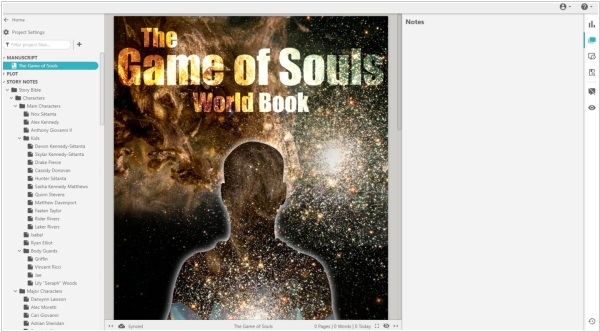
Dabble, the software for fiction writing, has released its latest version, 2.3. A notable addition is the ability to include a front cover image for your Dabble book. This image will be displayed prominently at the top of your Project, occupying the initial space. Furthermore, you now have the option to insert full-page images within or between chapters, add title images to chapters and parts, as well as incorporate images in a scene or note. Alongside these updates, Dabble users can now selectively share their Book, Part, Chapter, or Scene with specific readers using the new Share to Web feature. By generating a unique link tied to the specific version of their writing, authors can distribute a read-only copy via email to their chosen recipients. In addition, users now have the ability to assign labels and color codes to Note Cards (including Plot Points and Scenes) using ribbons. Moreover, developers have streamlined the process of linking to different sections within your Book or Plot Grids directly from within a Note Card, making navigation within your Project more effortless.
2022. LivingWriter brings its mobile apps in line with our web/desktop versions
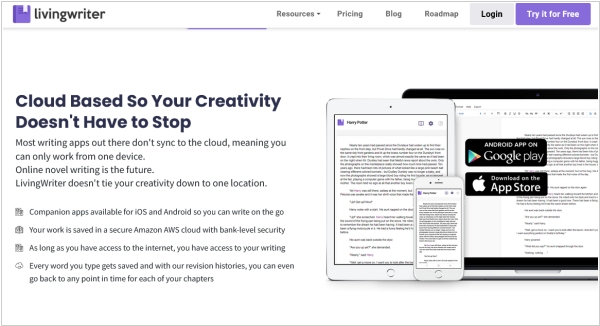
LivingWriter mobile app for iOS/Android was created as a companion app for quick on-the-go writing, so it’s missing quite a few features available on our web/desktop versions. But with new upgrade, the mobile app will be updated to include ALL the features of our web/desktop versions. The new version also includes a fresh new (but not unfamiliar) design with the latest UI/UX technology and a zippier interface, in addition to various customization options. Added layers of security like 2FA and password locks on stories/folders are coming soon. With more export options added and the ability to produce Kindle-Ready and KDP formatted files. The new Device Preview feature will allow you to see your book across multiple devices. Along with this, LivingWriter has also redesigned sharing feature with tools such as tracking changes, live collaboration, live commenting and more.
2021. Writing app Dabble has gone mobile
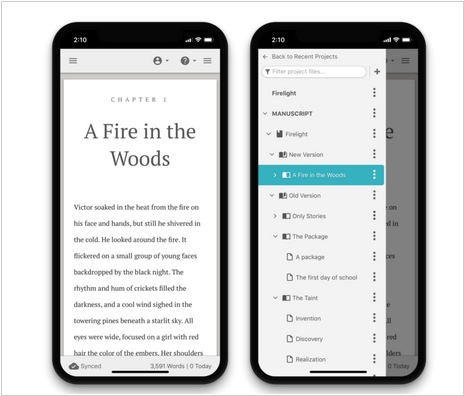
Fiction writing service Dabble now has mobile support which enables writers to work on their novel anytime, anywhere. Unlike other apps that are delivered through the Apple App Store or Google Play Store, Dabble is accessible through a regular website and can be installed on your phone’s home screen for advanced support, just like a native app. To install it on an iPhone, you simply navigate to Dabble’s website, click the share button at the bottom and choose Add to Home Screen. Android users can use the button in the URL bar to do the same. The Web App is able to function offline and sync with the server whenever it goes online, just like on desktop. All of the features you enjoy on desktop are available on mobile.
2021. LivingWriter has introduced the Research Board
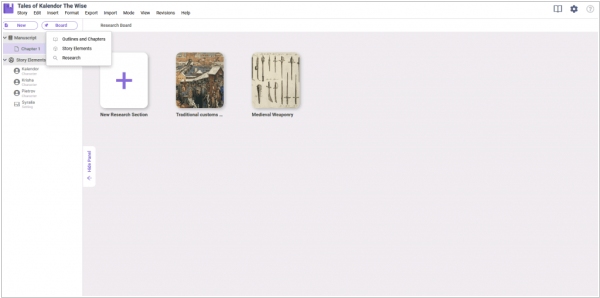
LivingWriter's newest feature, the Research Board, serves as a tool to research important matters related to a story. For instance, it could be used to research cultural characteristics of a particular region, political and economic structures of a feudal society for a medieval fantasy novel and other related research. The Research Board provides a separate space for writers to work on their research, eliminating the need to use general-purpose features like Story notes or Global notes, or even a separate notebook or app, especially when working on research-intensive projects like a Ph.D. thesis. The Research Board allows writers to add and organize their research neatly within the app.
2020. LivingWriter now allows to set writing goals for your story

LivingWriter has unveiled a new feature called Writing Goals that allows users to set word count targets for individual chapters or the entire story. By establishing a deadline for completing the story or chapter, LivingWriter automatically computes the daily word goal required to achieve the ultimate target. Users can also take days off and the program will distribute the daily word count evenly over their writing days. This feature is particularly beneficial for those with deadlines such as the National Novel Writing Month competition, which requires participants to finish their novels in a month. However, even if there is no deadline, setting goals is still critical for personal progress.
2020. Dabble refreshed its design on desktop

Ebook Editing software Dabble has released some new desktop features. Dabble's developers have made several updates to improve the user experience. The icons have been improved for a crisper look, the font has been changed to match the user's operating system and section headings in the left-hand navigation have been adjusted for easier scanning. Preferences, profile and billing have been redesigned for easier use, particularly on touch devices. The new status bar at the bottom of the screen displays the word count and project save and sync status, while two quick buttons in the bottom-right corner allow users to toggle and disable focus mode and enter and exit full screen mode. To customize the manuscript and story notes, users can adjust fonts and formatting on a per-project basis. Additionally, the project doc at the top of the navigation allows users to name the project something different from the book's title, which is useful for identifying series or multiple versions of the same book.
2020. Livingwriter now allows to upload book cover art
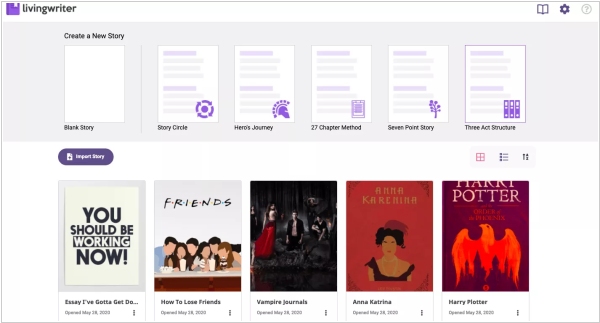
Online book writing software LivingWriter has introduced a new feature that allows users to upload book cover art to all their stories. For those who are not ready to publish yet but want to visualize their book as a final product, Canva is a great website that provides free and customizable book cover templates. To get started, search for best-selling books that are similar to the type of book you're writing and collect images of the ones you love the most. Then head over to Canva and select a book cover template that follows the same theme as your book. Customize the title, colors, spacing and images using Canva's own images, some of which may cost a dollar or two, or free professional images from a site like unsplash.com. This is a great way to inspire yourself and visualize your book as a finished product.
2019. Dabble enables Co-authoring

Ebook Creation software Dabble now makes it easy to work on a project with one or more authors in real-time. Changes made by any author are automatically synced to the cloud and all authors working on the project will have access to all of their Dabble features. To add a co-author to your Project, click on the Invite a Co-Author button in the co-authoring settings. A new box will appear below Invitations. Enter the email of the person you would like to add as a co-author and click the Invite button. It’s important to note that the email you use to invite someone must be the email associated with their Dabble account. Co-authors have full access to the features and functionality of their Dabble subscription. Users without a subscription will only be able to view the Project in a read-only mode.